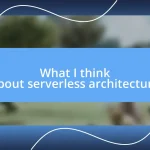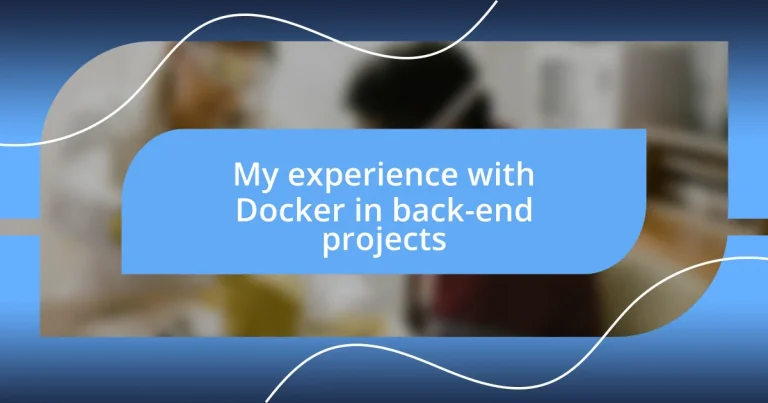Key takeaways:
- Docker simplifies software development and deployment through containerization, reducing conflicts and improving collaboration.
- Setting up a Docker environment and mastering basic commands can transform workflows, enabling efficient management of images and containers.
- Using Docker for microservices, replicating environments, and automated testing enhances control, quality assurance, and overall development experience.
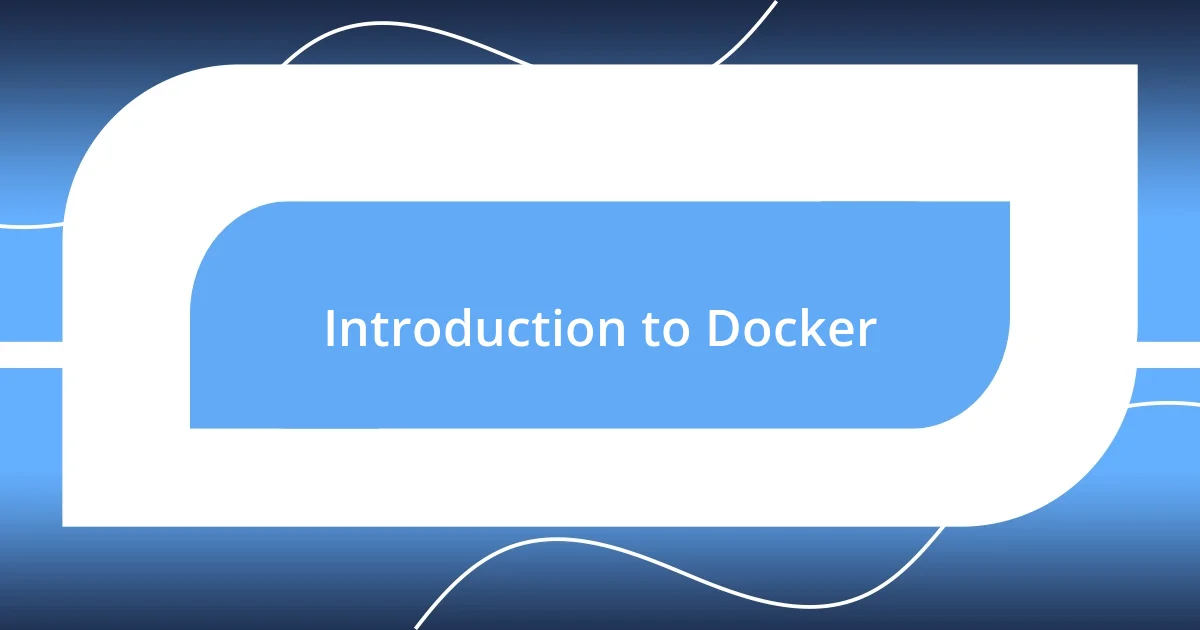
Introduction to Docker
Docker is a powerful platform that simplifies software development and deployment by using containers. These containers package an application and its dependencies into a single unit, which can run consistently across various environments. I remember the first time I tried deploying a complex application with Docker; it felt like the heavens opened up, and suddenly my development process became a breeze.
What really intrigued me about Docker was its ability to isolate applications, allowing me to run multiple projects on the same machine without conflicts. Have you ever faced the frustrating “it works on my machine” problem? With Docker, those days are behind me. Each container runs its environment, making it easier to collaborate with team members and reducing the risk of compatibility issues.
I can’t stress enough how Docker has revolutionized my workflow. The learning curve can be steep at first, but I found that the moment I understood the basics, the payoff was immense. If you’re looking to streamline your back-end projects and improve deployment times, embracing Docker could be a game changer—it certainly was for me.
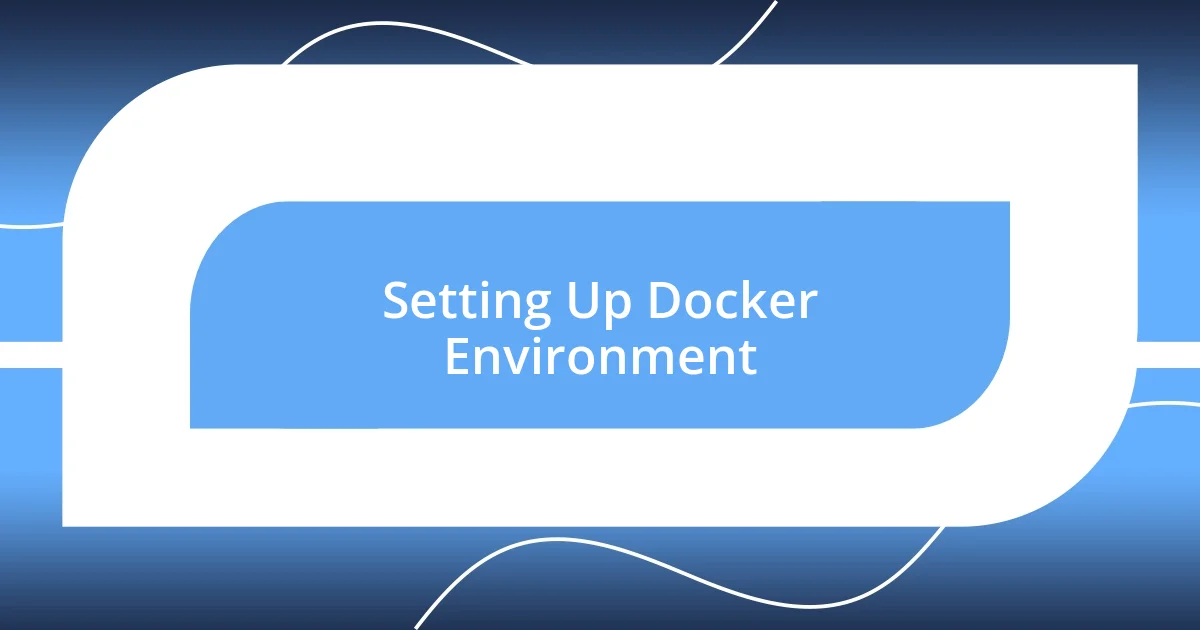
Setting Up Docker Environment
Setting up a Docker environment can be a transformative experience. When I first dove into Docker, it felt like setting up a brand new workshop—each tool meticulously organized, waiting for me to create something wonderful. I remember the initial thrill of creating my first Dockerfile, and with just a few lines of code, I had a fully functional environment tailored to my project’s needs. That level of customization is not just powerful; it’s liberating.
To set up your Docker environment effectively, follow these essential steps:
- Install Docker: Download and install Docker Desktop for your operating system.
- Create a Dockerfile: This text file defines the steps needed to build your application’s image.
- Build the Image: Use the command
docker build -t your_image_name .in your project directory to create the image. - Run a Container: Launch your first container with
docker run -d -p 80:80 your_image_nameto map the container’s port to your host. - Manage Images and Containers: Familiarize yourself with commands like
docker psanddocker imagesto monitor your setup.
As I navigated these initial steps, I found the online community incredibly supportive. Whenever I hit a snag, a quick search often revealed a discussion or a tutorial that provided the solution. This sense of belonging to a larger ecosystem made my learning journey not just easier but also more enjoyable. Setting up Docker is like assembling the pieces of a puzzle; once you figure it out, everything falls into place, and suddenly, you’re equipped to tackle back-end challenges with newfound confidence.
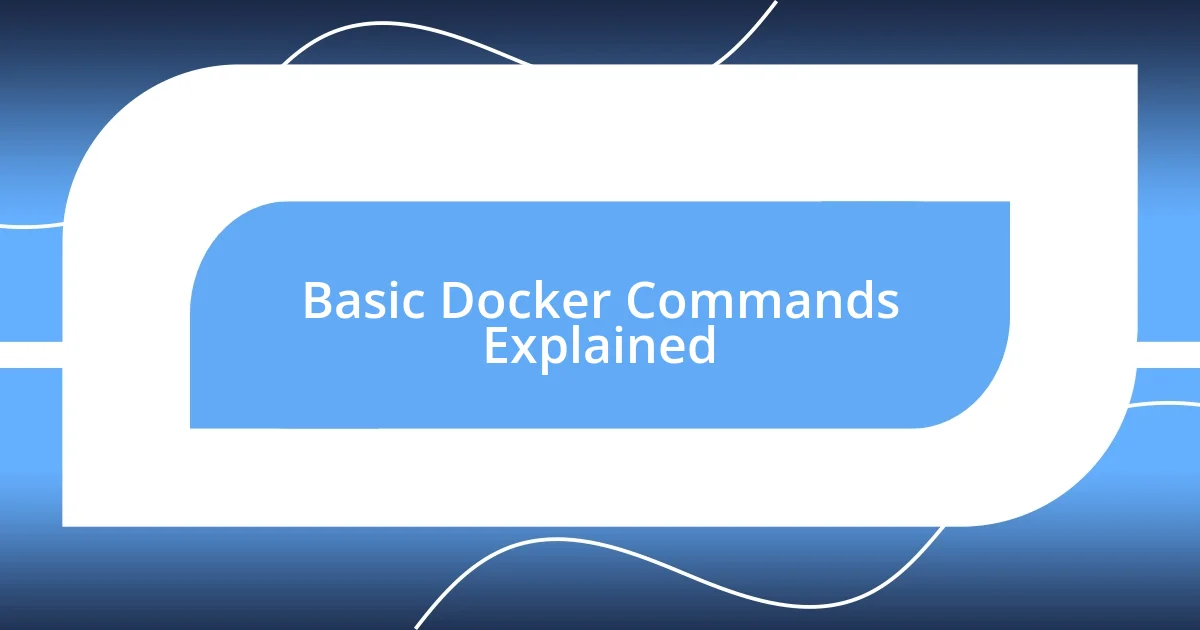
Basic Docker Commands Explained
I recall diving into Docker commands and feeling like I was unlocking a toolkit filled with possibilities. The basic commands were my essential starting point, much like learning the alphabet before stringing words together. For instance, the docker run command was a revelation. With just that one line, I could create and start a container in seconds. It struck me how quickly I could prototype applications, and that feeling of agility transformed my development approach.
Another command that quickly became a favorite of mine is docker ps. This command provides a real-time view of all running containers. I found it immensely satisfying to see my projects listed there, functioning independently yet cohesively. The first time I typed it in, I felt a sense of accomplishment as if I had gained immediate access to command my virtual environment. It sparked a sense of pride to see my applications up and thriving, which drove me to explore more Docker features.
As I continued to familiarize myself with Docker commands, I encountered various nuances. For instance, understanding the difference between docker exec and docker attach was crucial for managing my containers. While both commands allow interaction with running containers, docker exec opens a new terminal session, and docker attach connects to the container’s main process. This distinction made a world of difference when troubleshooting or accessing logs. It’s empowering to have such control; every command suddenly felt like a new brushstroke in my painting of back-end projects.
| Command | Description |
|---|---|
| docker run | Creates and starts a container based on an image. |
| docker ps | Lists all running containers, showing their current state. |
| docker exec | Runs a command in a running container. |
| docker attach | Links your terminal to a running container’s main process. |
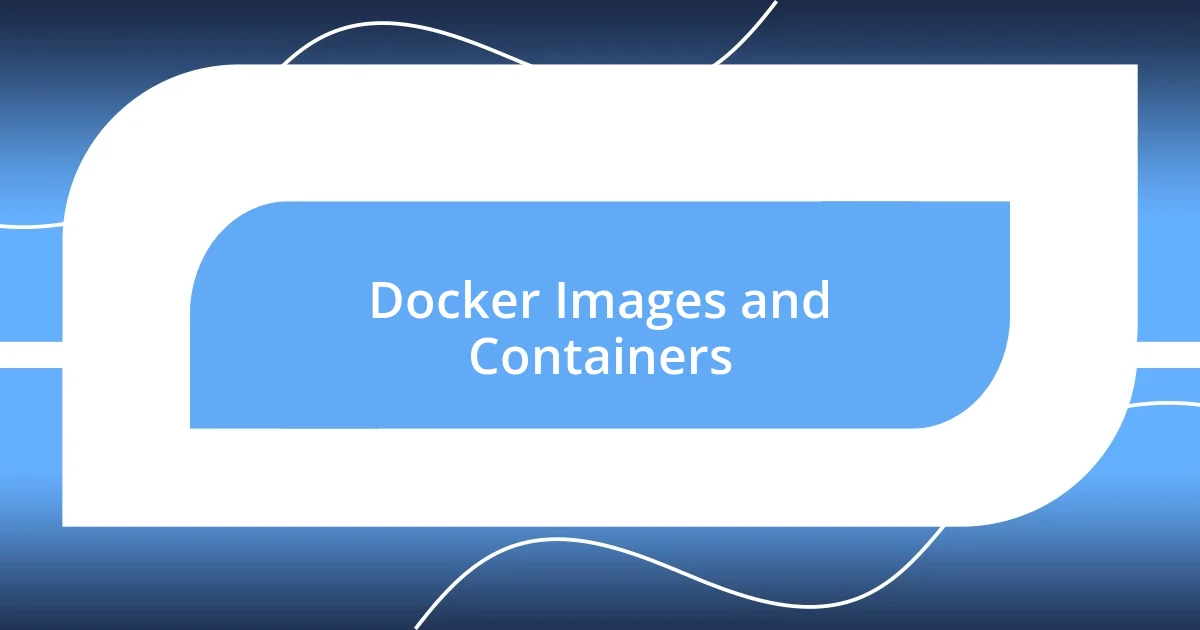
Docker Images and Containers
When I first grasped the concept of Docker images and containers, it really felt like a light bulb moment for me. Images are like blueprints, providing all the necessary instructions to create a container. I vividly remember my excitement as I watched Docker pull an image from the repository, transforming it into a fully fledged container that I could manipulate. Isn’t it fascinating how just a set of commands can morph my idea into a working instance?
As I began to work with multiple containers, I was amazed at their isolation. Each container runs independently, which reminded me of organizing different projects on separate shelves. The beauty of it is that changes in one container don’t affect another, allowing for a clean environment tailored to each application. I often wondered, how did I ever manage without this level of flexibility? It truly revolutionized my back-end development process.
In my experience, managing Docker images became a game-changer for continuous integration and deployment. When I pushed updates, I’d simply rebuild the image and redeploy the container. This seamless transition made me feel more confident in my workflows, eliminating the anxiety that comes with deploying changes. I recall a particular late-night coding session, where everything felt chaotic. But the moment I built my updated image and saw it come to life in a fresh container, it was like a breath of fresh air. It was then that I realized how Docker had not just simplified my process; it had invigorated my passion for development.
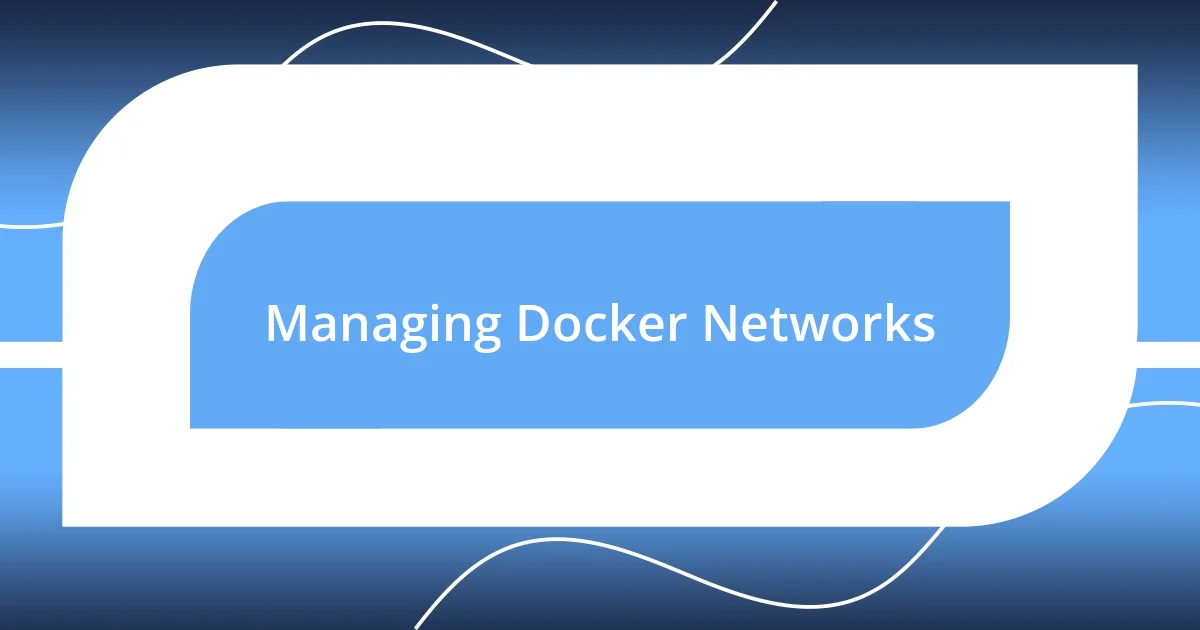
Managing Docker Networks
Managing Docker networks has turned out to be one of the more intriguing aspects of my experience. I remember the first time I faced network configuration; it felt a bit daunting, like trying to navigate a maze without a map. However, learning to use docker network create to set up isolated networks opened a whole new level of clarity for me. Suddenly, my containers could communicate flawlessly without clashing with others.
Then came the docker network inspect command, which gave me insights into the network configurations. I still get a thrill when I see the detailed information about my networks. It’s fascinating to visualize where each container sits within a network, like watching my project unfold in a 3D model. And when I had to troubleshoot connectivity issues, that capability became indispensable. I recall a particular moment when a connection failure caused chaos, but docker network inspect helped me pinpoint the issue almost instantly, reminding me of the power of good network management.
One of the most rewarding aspects of managing Docker networks is the control it offers. I often think about how the flexibility to connect containers in specific ways has dramatically improved my workflows. When I created a bridge network for a project, it felt like building a superhighway connecting all my services seamlessly. Do you know that rush when everything just clicks? That’s what I’ve experienced repeatedly, as managing networks not only fosters collaboration among containers but also amplifies my productivity in back-end development.
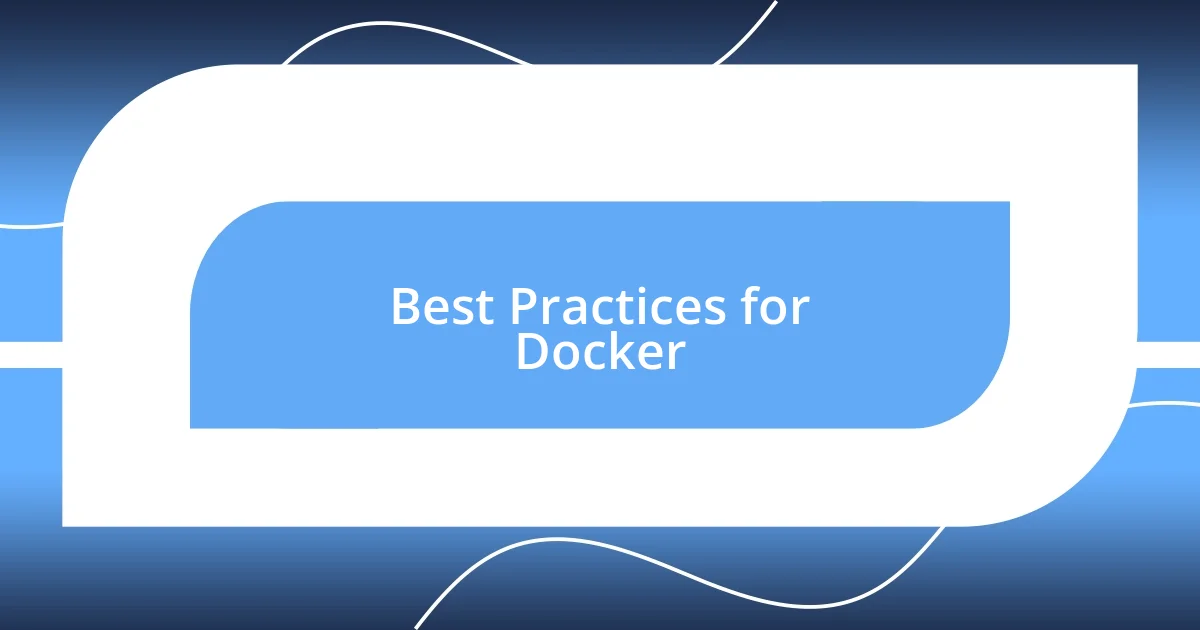
Best Practices for Docker
When working with Docker, I quickly learned that maintaining a clean image is vital. Keeping images slim by only installing what’s necessary can reduce load times and storage requirements. I still recall my initial bloated image that included every possible dependency, which resulted in sluggish performance. It was a frustrating lesson, but it taught me to be intentional with the components I add—like packing only essentials for a weekend trip rather than overstuffing my suitcase.
Another best practice that made a difference in my workflow was tagging images effectively. I started using meaningful tags that reflected not just the version but also the specific features associated with each build. This approach became invaluable when I had to roll back to a previous image during a bug fix. I can’t emphasize enough how knowing what each tag meant saved me hours of confusion. Have you ever faced the chaos of not knowing which version you deployed? It’s stressful, but with systematic tagging, I felt a newfound peace of mind.
Finally, leveraging Docker Compose for orchestration has been a game-changer for me. The first time I orchestrated multiple services using a YAML file, I felt an immense sense of achievement. It streamlines the process of spinning up entire environments with a single command. I still grin when reminiscing about how I eliminated the tedious manual setup—just imagine clicking a button and having everything ready to go. It’s those moments of simplification that remind me why I love working with Docker in my backend projects.
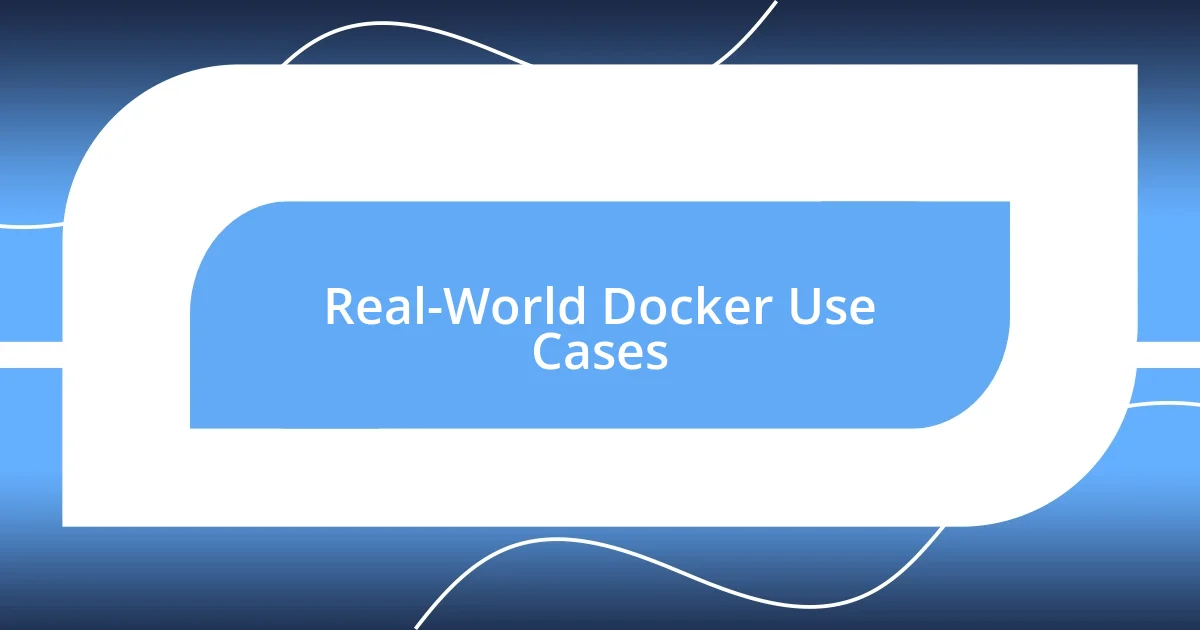
Real-World Docker Use Cases
Using Docker for microservices architecture has been a transformative experience for me. I remember the first time I helped deploy a microservices-based application using Docker. The ability to isolate each service within its own container felt revolutionary. It was like having a separate workspace where each part of the application could grow and evolve without interference. Have you ever worked on a project where different pieces felt like they were stepping on each other’s toes? With Docker, I finally found a refuge from that chaos.
One of the most compelling use cases I encountered was when I needed to replicate a production environment locally. I was working on a project where the production setup was complex, and I feared the dreaded “works on my machine” problem. By creating a Docker container that matched the production environment, I was able to debug issues seamlessly as if I were working directly in production. The sense of security and harmony that came with knowing I was closely mirroring the actual setup was a relief I can’t describe fully. It’s amazing how Docker allows for that peace of mind.
Finally, I’ve found that using Docker for automated testing has revolutionized the way I approach quality assurance. Running tests in isolated environments means I can truly trust the outcomes. I once had a situation where a seemingly innocent change broke everything, and I had to scramble to fix it. After that, I started using Docker to create a clean testing environment for every change I made. It turned testing into a breeze! Isn’t it reassuring to have that level of control and safety when you’re pushing out updates? With Docker, I feel empowered to innovate without fear of breaking the existing system.