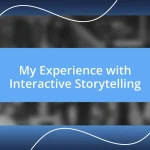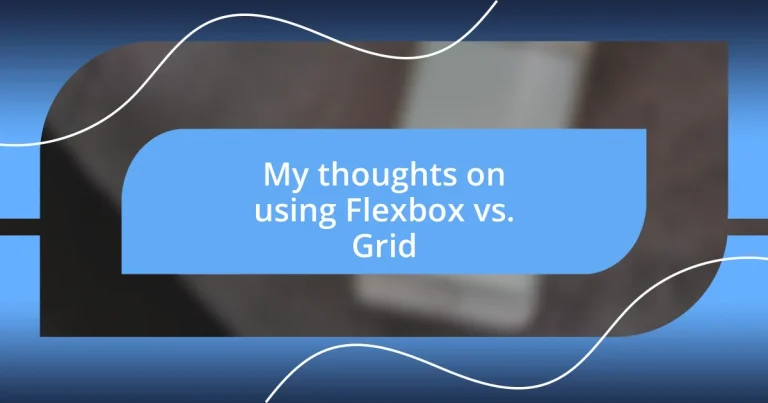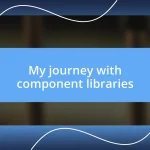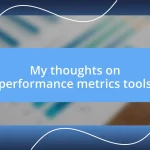Key takeaways:
- Flexbox is ideal for one-dimensional layouts, providing simplicity and responsiveness for aligning items in rows or columns.
- CSS Grid excels in complex, two-dimensional designs, allowing precise control over the layout with defined rows and columns.
- Choosing between Flexbox and Grid depends on the layout requirements; Flexbox suits linear arrangements, while Grid is better for intricate and interdependent designs.
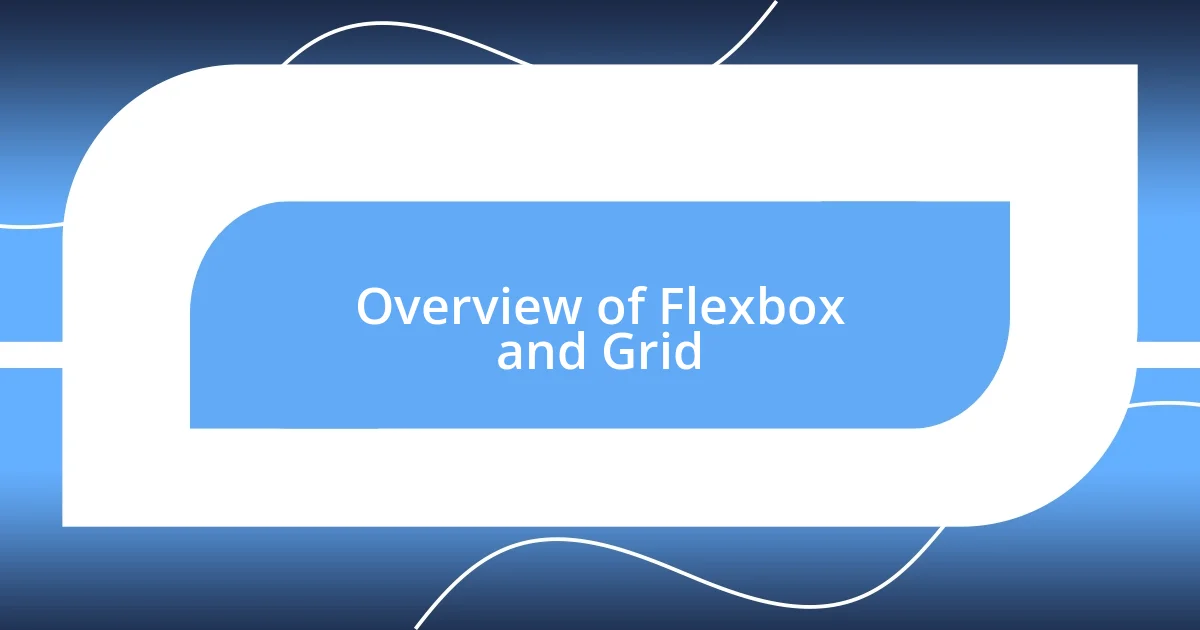
Overview of Flexbox and Grid
Flexbox and Grid are both powerful layout models in CSS, but they serve different purposes. I remember my first experience with Flexbox; I was amazed at how it effortlessly aligned items in a single dimension—either row or column. Have you ever struggled to make elements fit perfectly in a layout? Flexbox can help you arrange those pesky little boxes without a hitch.
On the other hand, Grid is like the architect of web layouts, allowing you to create complex two-dimensional designs with ease. When I first experimented with Grid, it felt like I had unlocked a new level of creativity. It’s fascinating how you can define both rows and columns, giving you complete control over the entire layout. Doesn’t that open up a world of possibilities for your projects?
While they might seem interchangeable at first glance, each has its unique strengths and weaknesses. I often find myself asking, “Should I use Flexbox for its simplicity or Grid for its robustness?” The answer often hinges on the specific design challenge at hand. Taking the time to explore both can lead to a more nuanced understanding of how to implement them effectively in your projects.
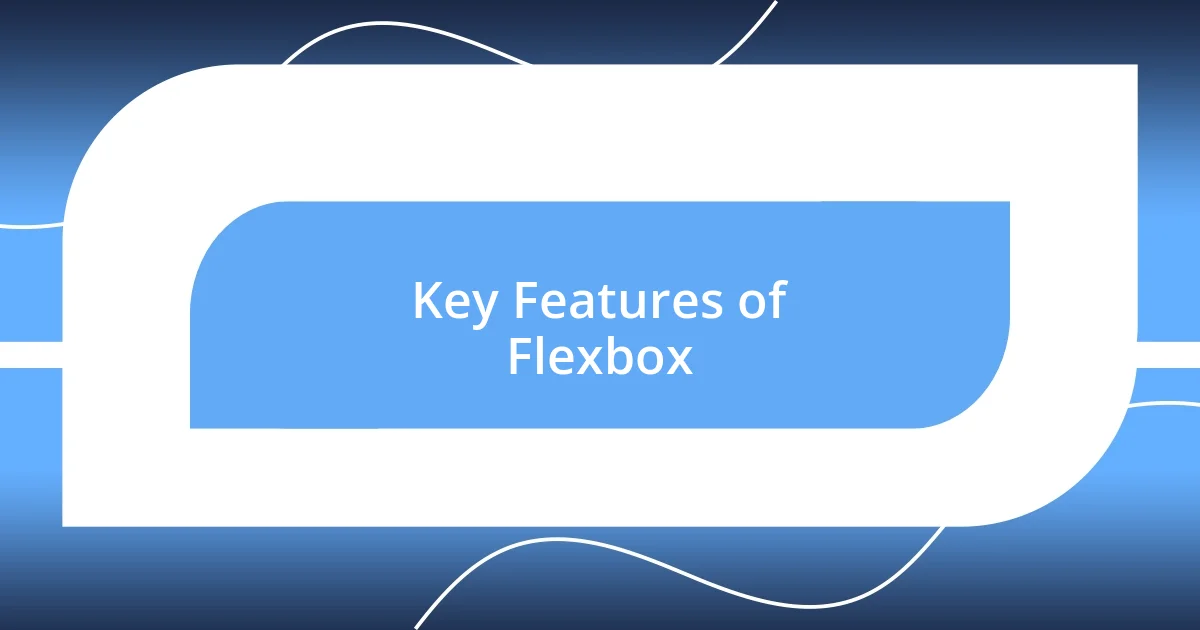
Key Features of Flexbox
Flexbox is incredibly handy when it comes to one-dimensional layouts. There are times I found it immensely satisfying to tweak a design and see how elements shift smoothly into place, almost like magic. Imagine adjusting item alignment, spacing, or order without having to change the underlying HTML structure. The real beauty lies in its ability to adapt, creating a fluid experience that enhances user interaction.
Key features of Flexbox include:
- Direction: You can easily set the direction of flex items, whether in a row or column.
- Alignment: With properties like
justify-contentandalign-items, controlling alignment is straightforward and visual. - Flexibility: Items can grow or shrink in size to fill available space, making responsive design much simpler.
- Order: You can change the order of elements visually without altering the HTML structure, which is especially valuable in responsive contexts.
- Wrapping: Flexbox allows items to wrap onto multiple lines when they run out of space, ensuring that designs remain organized and aesthetically pleasing.
Flexbox’s ability to create responsive layouts on the fly has often felt like a breath of fresh air in my projects. I still recall the first time I implemented it in a mobile-friendly design, and how effortlessly it adjusted to varying screen sizes. It’s a fantastic tool for many situations, especially when you want to focus on those horizontal or vertical arrangements.
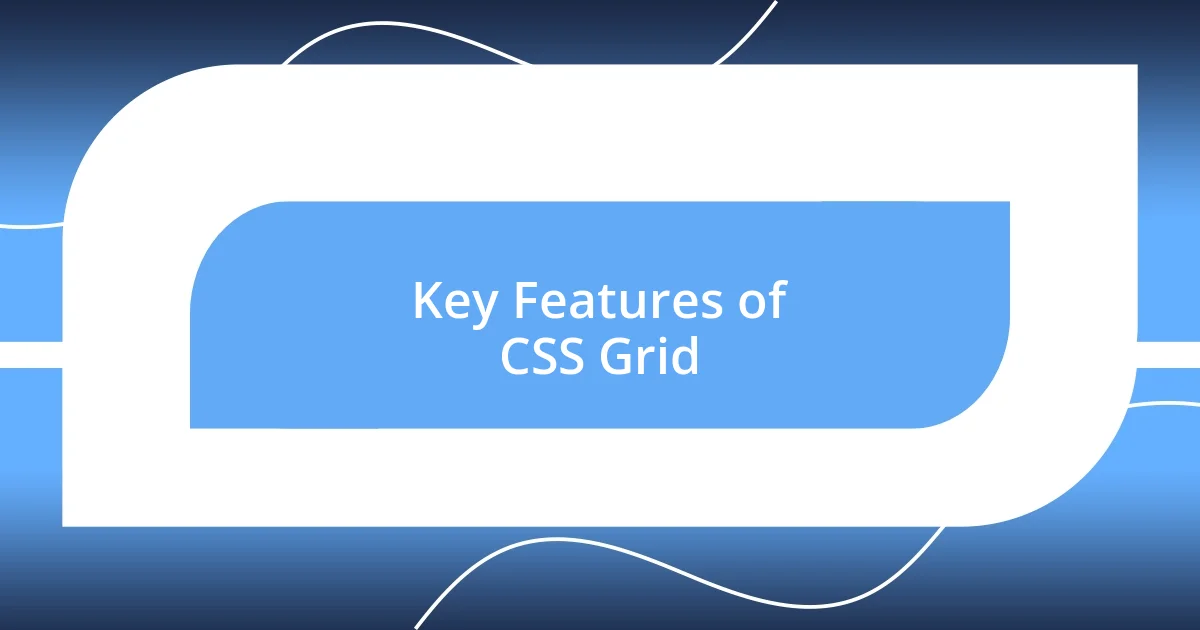
Key Features of CSS Grid
CSS Grid is an incredible tool that really brings structure to web design. One feature I particularly love is its ability to create a grid-based layout with just a few lines of code. This allows me to define both rows and columns with precise measurements, creating a foundation that helps to maintain visual consistency. Have you ever laid out a complex content structure? With Grid, those initial headaches of positioning elements just seem to fade away.
The emphasis on two-dimensional layout is a game-changer, letting you position items in any area within the grid. This level of control is something I cherish. I remember a project where I needed to implement a magazine-style layout. Using CSS Grid made it not only efficient but also enjoyable to arrange images, texts, and sidebars exactly how I envisioned. The results were both stunning and fulfilling.
Another feature that stands out to me is the ability to create responsive designs seamlessly. Grid allows you to set specific tracks and gaps, which makes adapting layouts for different devices feel intuitive. When I’ve worked on responsive projects, having that level of detail and control has made all the difference. CSS Grid helps to keep your design clean and organized, and honestly, it feels incredibly rewarding to see everything snap into place as you adjust for screen sizes.
| Feature | Description |
|---|---|
| Two-Dimensional Layout | Define both rows and columns, simplifying complex designs. |
| Explicit vs. Implicit Grids | Control over grid placement with both explicit definitions and implicit item placements. |
| Responsive Design | Utilize minmax() and fr units for fluid layouts that adapt to screen sizes. |
| Grid Areas | Use named areas for easier layout management and clearer code. |
| Auto Placement | Allows Grid to automatically place items based on the defined grid. |
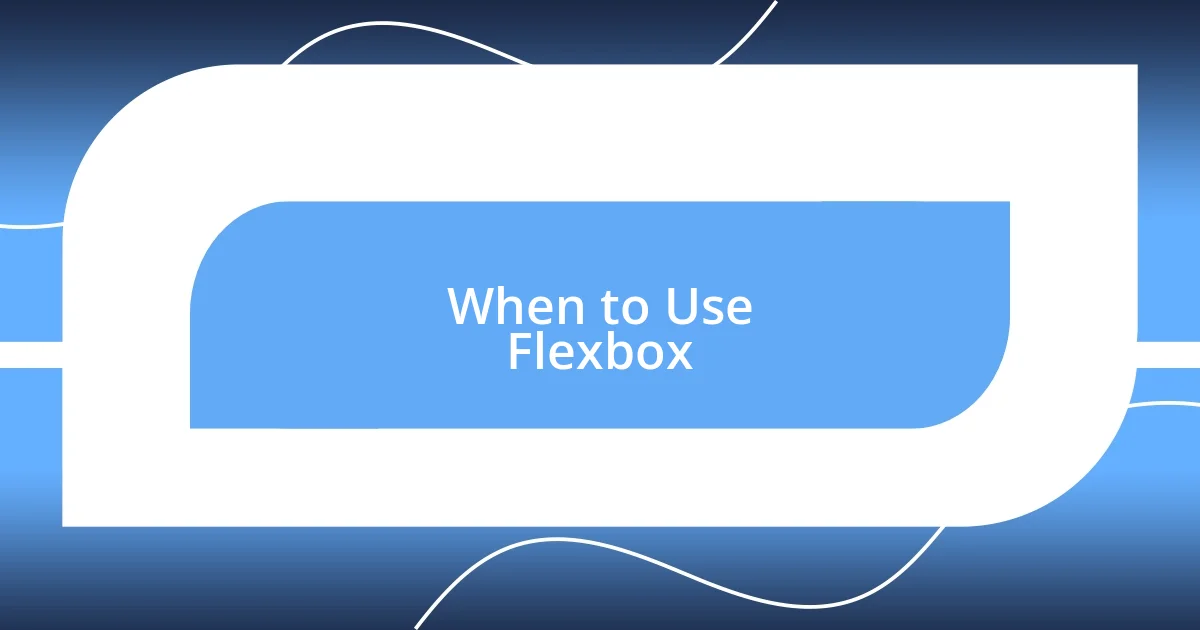
When to Use Flexbox
When I think about using Flexbox, I typically reach for it in situations where I’m dealing with linear layouts—like creating a navigation bar or aligning items within a card component. Have you ever struggled to align buttons evenly? Flexbox makes that straightforward; just adjust the justify-content property, and voilà! Everything snaps into place, and it feels incredibly satisfying to see those elements align just right.
I can’t help but appreciate Flexbox when I want my design to adapt gracefully to various screen sizes. Once, during a freelance project for a local bakery, I had to ensure that product cards stacked beautifully on mobile while remaining horizontally aligned on larger screens. Moments like that remind me of how Flexbox doesn’t just simplify my coding process; it transforms the entire user experience. It’s thrilling to run a quick test and see how those items shift fluidly, creating a design that feels both interactive and engaging.
There are times when I’ve found myself wrestling with vertical alignment too, and that’s when Flexbox really shines. Picture a layout where you want images and text to sit perfectly centered next to each other. Instead of awkwardly tweaking margins, I can simply use align-items to achieve that harmonious balance. Those experiences reinforce my belief that for one-dimensional layouts, Flexbox is not just a choice—it’s often the best choice. It’s about making design enjoyable and allowing creativity to flow freely.
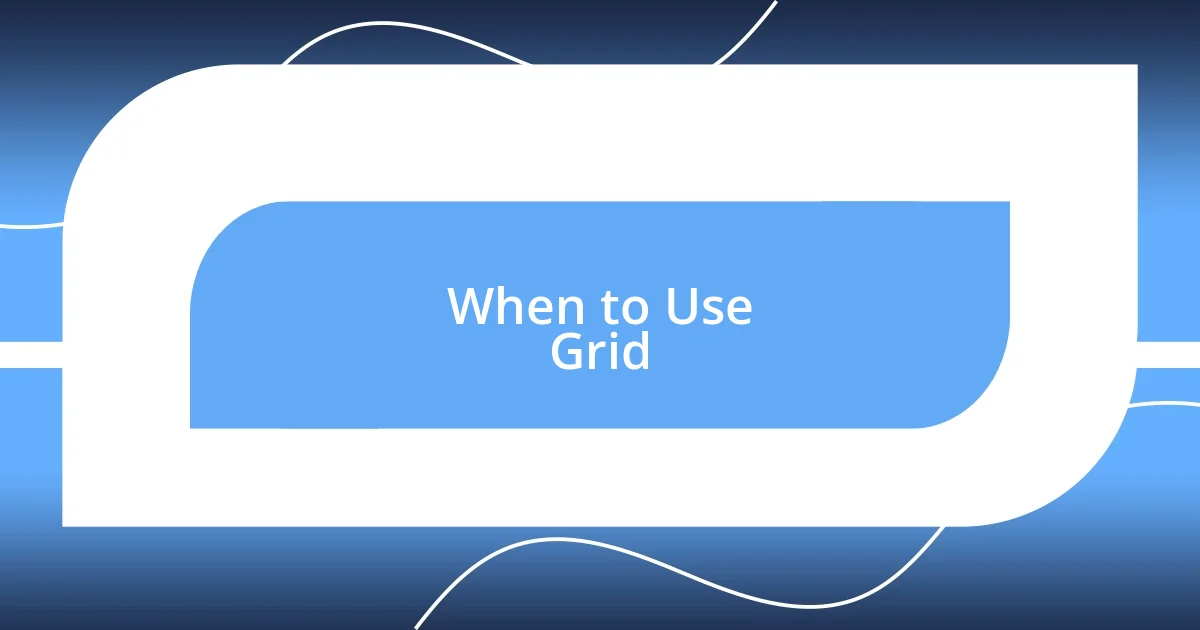
When to Use Grid
When I think about using Grid, it often comes down to the complexity of the layout I’m trying to achieve. Recently, I worked on an e-commerce site that featured a product showcase with multiple images, text descriptions, and pricing. I found Grid invaluable here; it allowed me to establish a clean structure that made everything look polished and professional. Have you ever tried to arrange elements so that they harmonize beautifully? Grid made that effortless.
Another moment that stands out was when I designed a portfolio site for a friend. We wanted to display projects in a grid that would adapt elegantly to different screen sizes. With Grid’s minmax() function and flexible units, I was able to ensure that every project took up just the right amount of space, giving each piece the attention it deserved. It was rewarding to see how Grid helped elevate the entire presentation. Doesn’t it feel great when a tool can bring your vision to life so smoothly?
Lastly, I often recommend using Grid when a project requires precise alignment of various elements—especially when dealing with overlapping content. During a layout for a newsletter, I wanted images to overlap text in a specific way. Thanks to Grid’s ability to designate zones, I could create stunning overlaps that caught the eye immediately. Isn’t it incredible how powerful layout tools can transform a simple design into something striking and memorable?
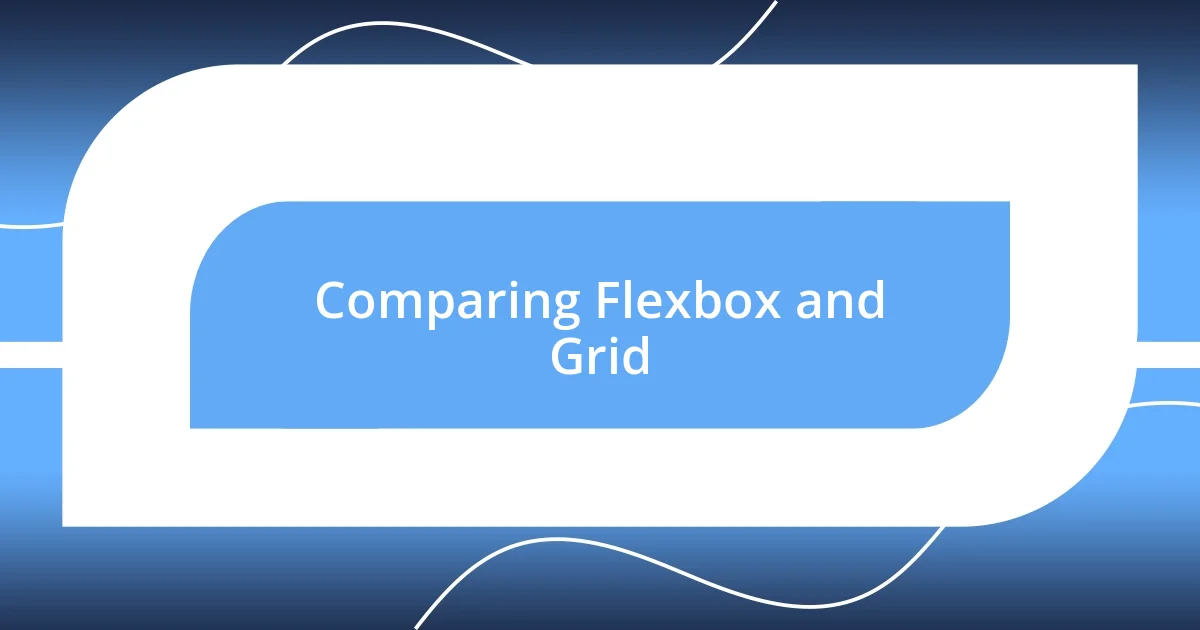
Comparing Flexbox and Grid
When I compare Flexbox and Grid, I often find myself thinking about their distinct strengths in layout design. For instance, while Flexbox excels in one-dimensional scenarios, enabling me to tackle layouts with ease, Grid shines when I need to create more complex, two-dimensional structures. I recall a time I was designing a magazine layout online; Grid made it a breeze to craft a cohesive, visually appealing format, something Flexbox would have struggled to achieve without quite a bit of extra effort.
One of the biggest differences I’ve noticed is how these two tools handle spacing and alignment. With Flexbox, I’m able to distribute space among elements with simple adjustments, making it perfect for things like navigation bars or product lists. However, when I attempt to create intricate designs, like a dashboard consisting of multiple sections, Grid’s capabilities really stand out. The clarity and control it provides in positioning elements are simply unmatched, making complex designs feel structured rather than chaotic.
Then there are the moments when I’ve needed to make a quick decision between the two. Reflecting on my experiences, I’ve often opted for Flexbox in situations demanding responsiveness for single-row components, while I choose Grid when I need a more organized layout where elements are interdependent. Have you ever felt the thrill of clicking “refresh” and watching a perfectly arranged grid come to life? It’s those little victories in web design that remind me how crucial it is to choose the right tool for the task at hand.
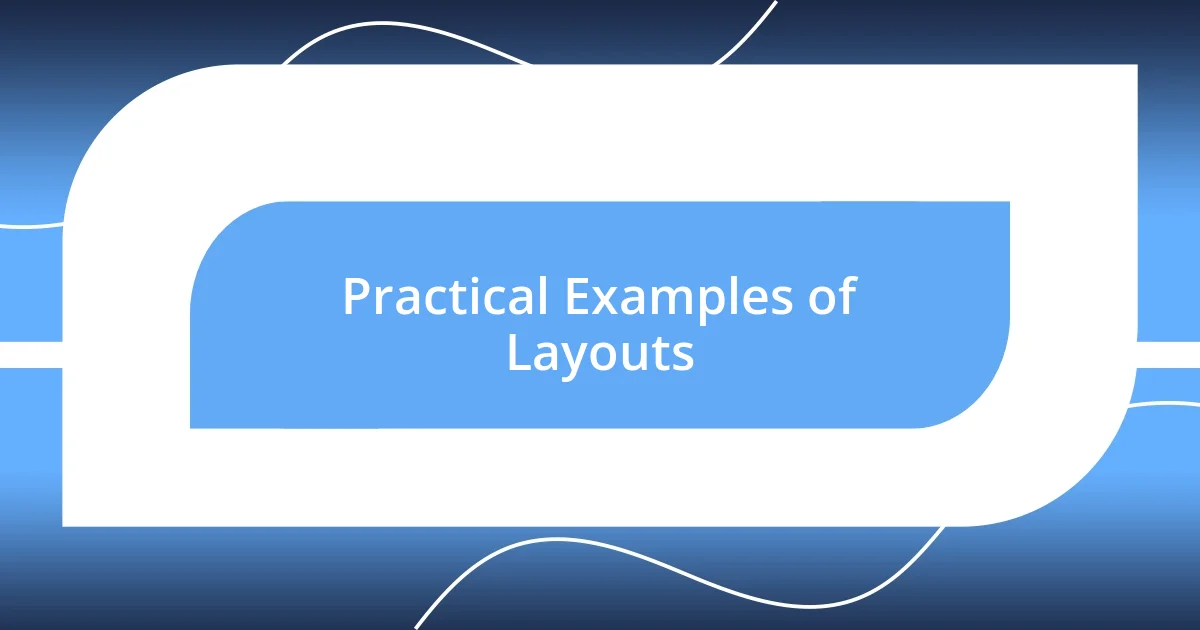
Practical Examples of Layouts
Using Flexbox in layout design can be particularly effective for creating navigation menus. I once worked on a restaurant website where a responsive menu was crucial. I employed Flexbox to arrange the menu items horizontally, allowing them to stack neatly on smaller screens. This flexibility not only looked aesthetically pleasing but also enhanced the user experience. Don’t you love when a layout just clicks?
On the other hand, I also used Flexbox for a landing page that featured product categories. By defining specific order properties with Flexbox, I was able to emphasize certain categories while maintaining a clean, balanced layout. There’s something satisfying about watching items flow naturally into place, isn’t there? Flexbox truly shines when you want to provide visual hierarchy without overwhelming the viewer.
Grid, on the flip side, lends itself beautifully to more intricate designs, like a blog layout that requires multiple sections. I designed a personal blog where I used Grid to arrange not just posts but also sidebars for recent articles and popular tags. The control over rows and columns allowed me to create a visually engaging experience that felt coherent and structured. Have you ever explored how much more engaging content can become with a well-thought-out layout? It’s those moments that remind me the joy of web design often lies in the details.